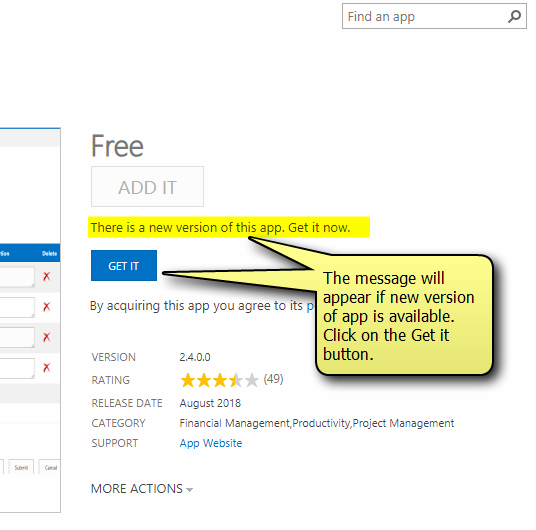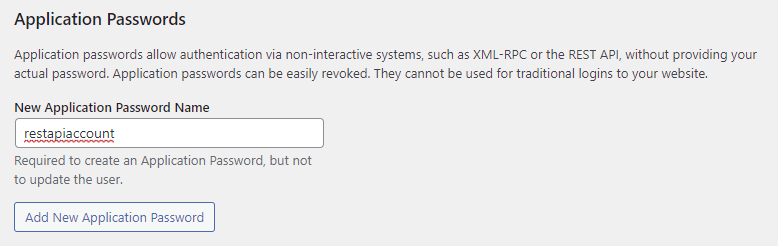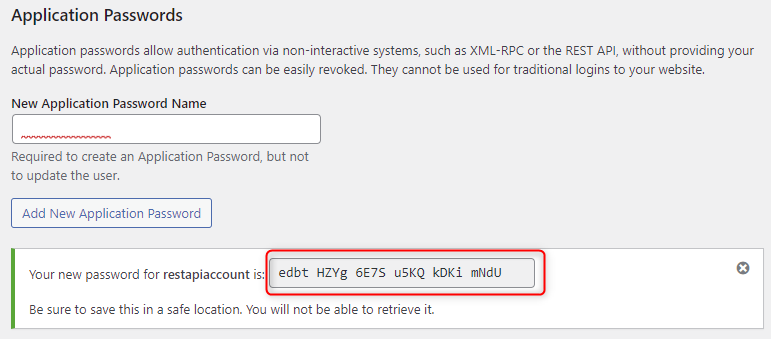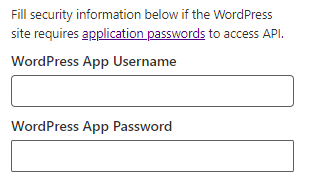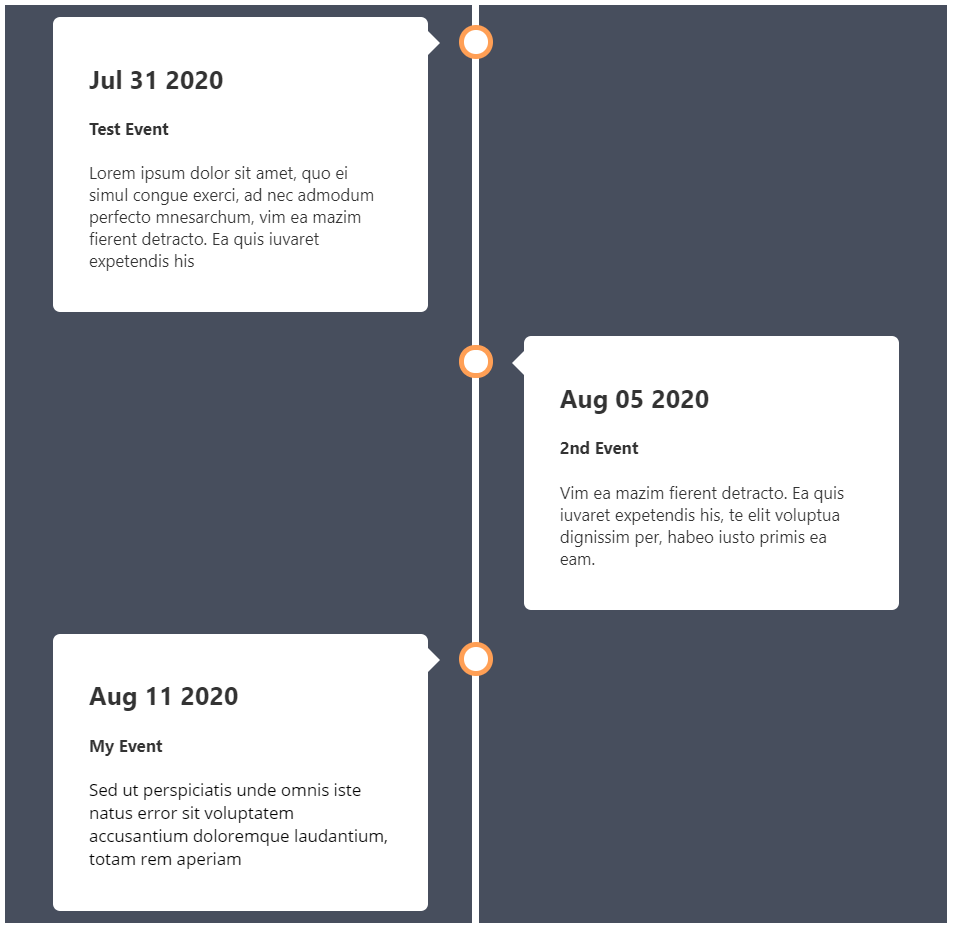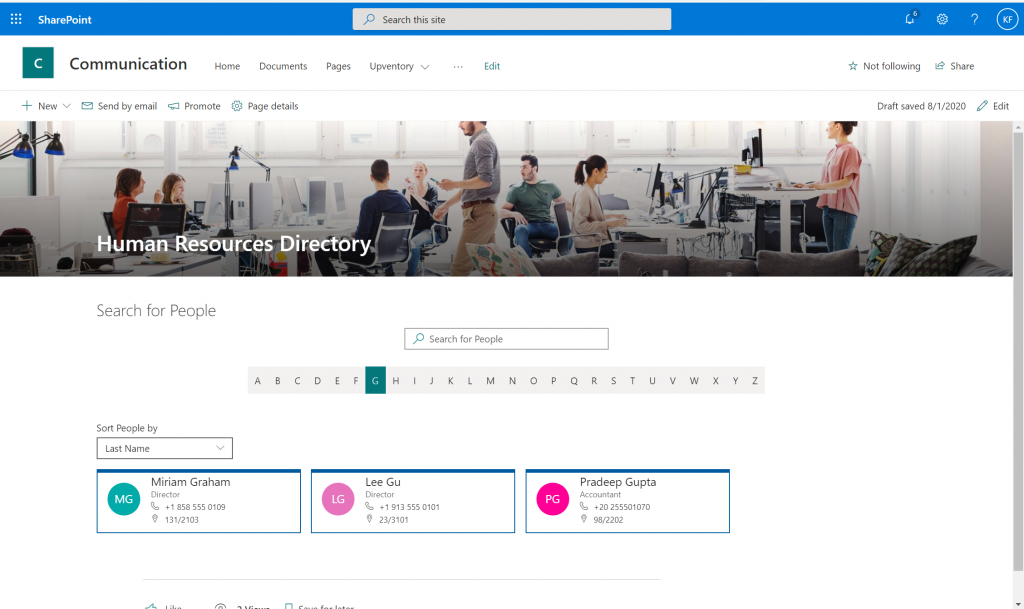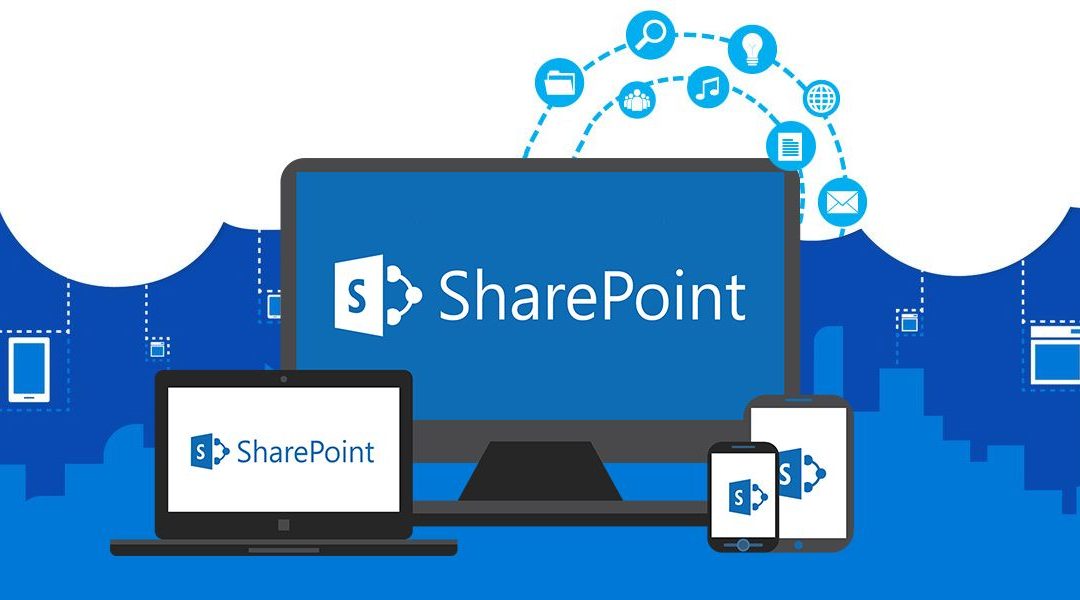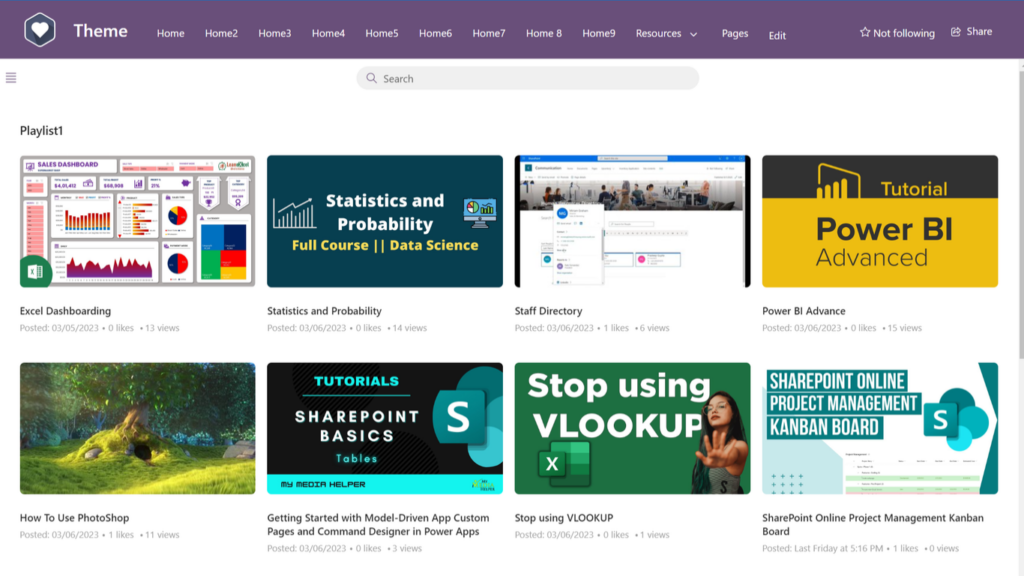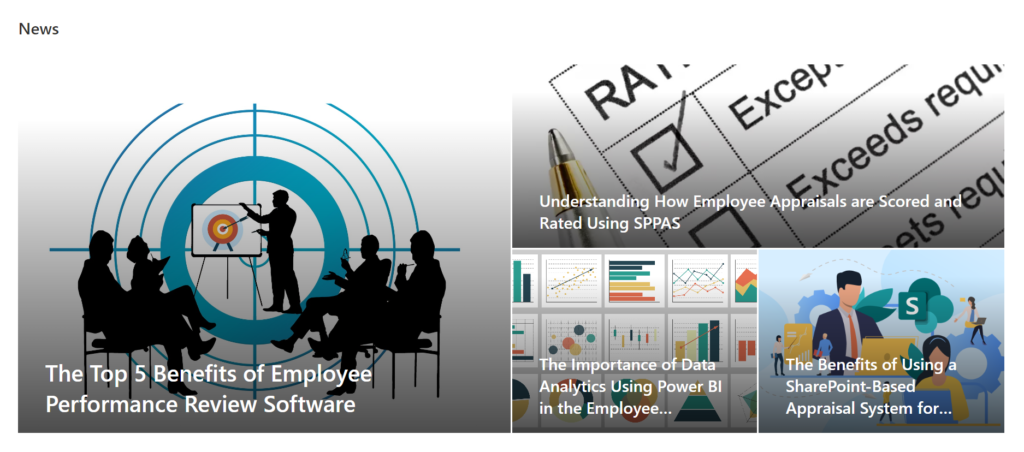Before you update, it is important to know if you installed the app to a tenant app catalog or site collection app catalog.
Previously, all add-ins and SharePoint Framework solutions had to be managed centrally in the tenant app catalog. With the introduction of site collection app catalogs, tenant administrators can enable app catalog on the specific sites. Once enabled, site collection administrators can deploy SharePoint add-ins and SharePoint Framework solutions that will be available only in that particular site collection.
I installed the app at the Tenant App Catalog
- Go to your SharePoint admin center
- Select More features from the left menu. Then in the Apps section from SharePoint admin, click Open.
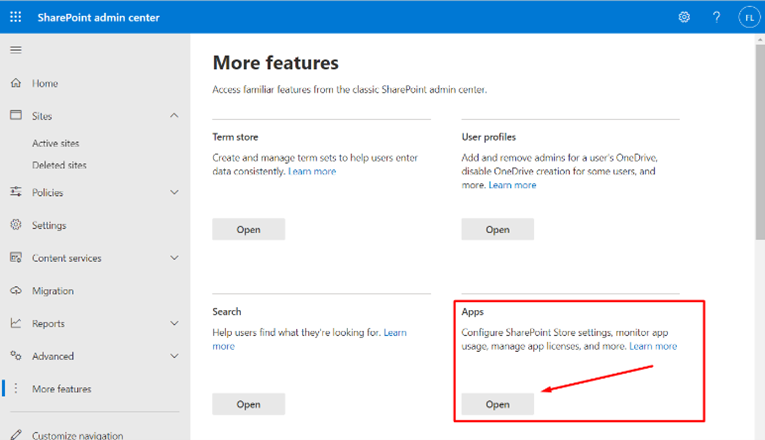
- From the App catalog, select the App and click View app details
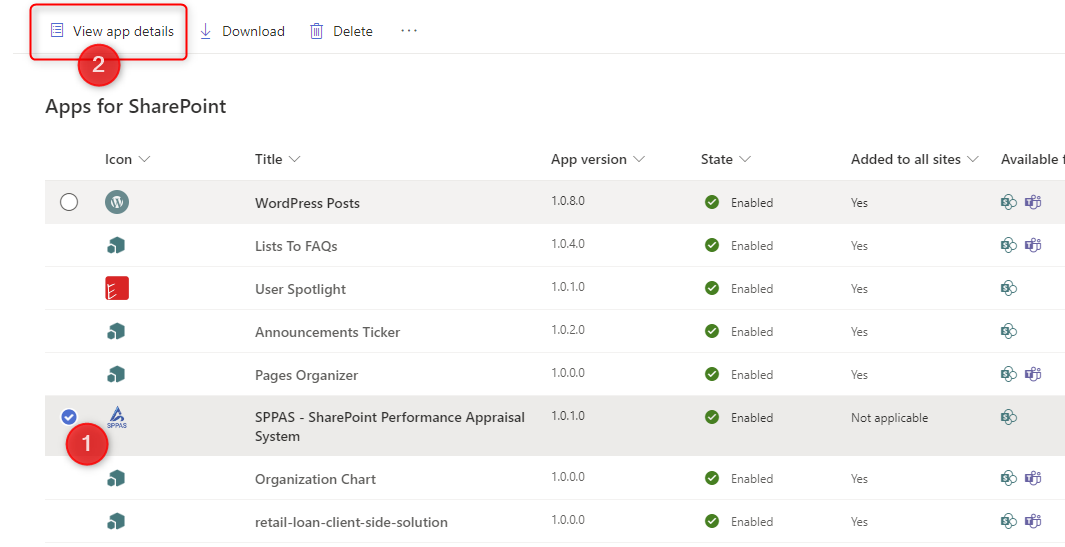
- From the app details, select GET IT to update.
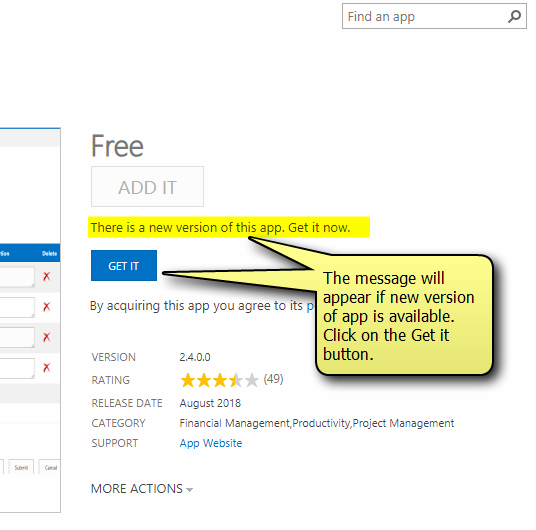
I installed the app at the Site Collection App Catalog
To access your app catalog
- Navigate to your SharePoint Site
- Access “Site Contents”
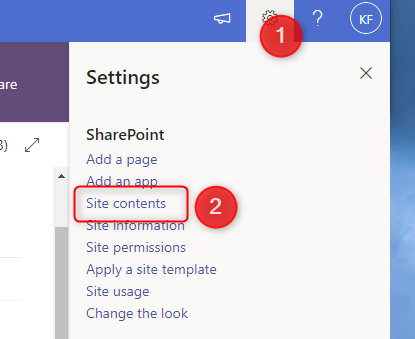
- You should see the App Catalog. It’s called “Apps for SharePoint”
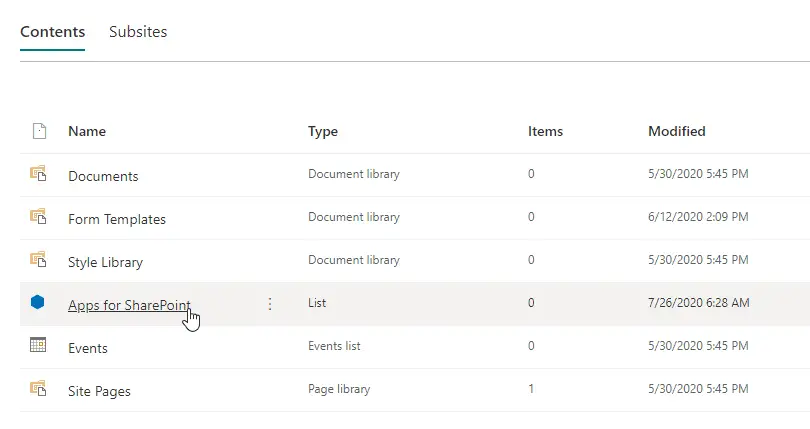
- From the Apps for SharePoint library, select the app you want to update. Click on the Files tab and then View Details Page
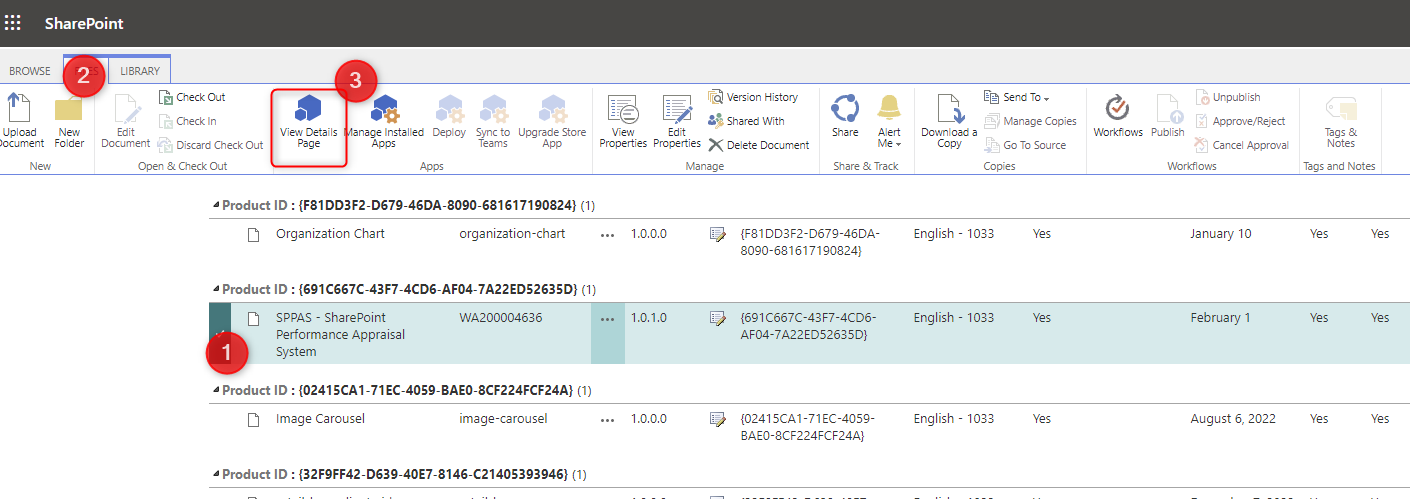
- From the app details, select GET IT to update.