To use client-side web parts you downloaded on modern SharePoint server-side pages, you need to deploy and register the web part with SharePoint.
Installation
- After downloading the web part, extract the package from the zip file.
- Most of our packages have other files included. We are interested in the
.sppkgfile.
- Most of our packages have other files included. We are interested in the
- Upload your SPFx web part package to the SharePoint App Catalog. You can simply drag-and-drop the
.sppkgfile into your App Catalog.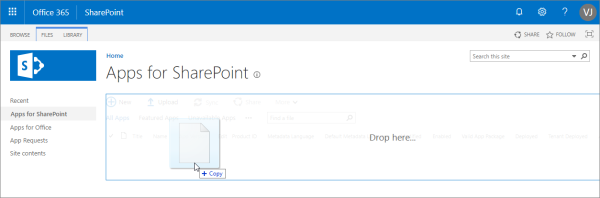
Once uploaded, a dialog will appear. This dialog will allow you to deploy your solution after clicking on Deploy.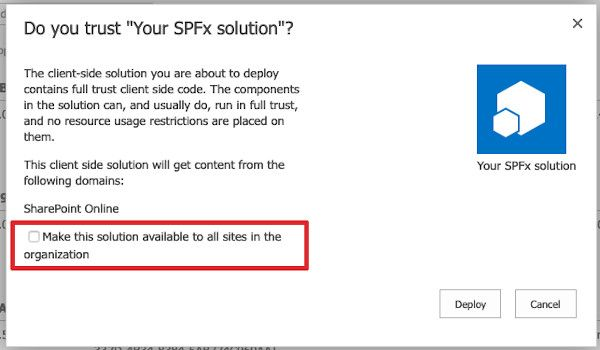
You have the choice to make the web part available to all site collections immediately or instead require a site owner to add the web part “app” to their site to make the web part available on pages. - If your solution was deployed and installed on all sites in your organization, then you can skip this step.
- Go to the SharePoint site collection that needs your solution. Add an app (from the gear located at the Microsoft 365 top bar or from the Site Contents › New › App) and click on your solution.
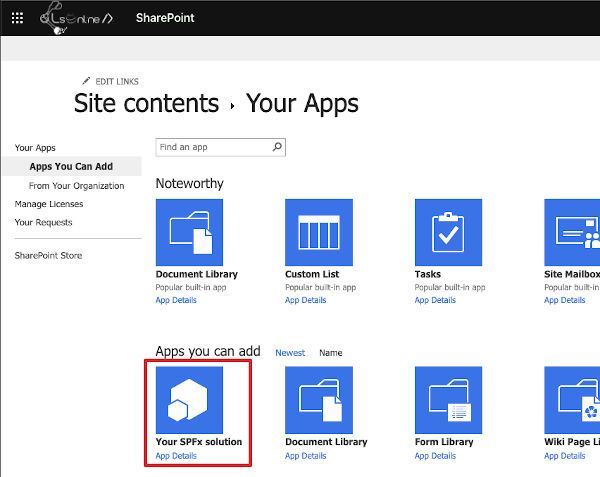
Once installed, you can see the instance of your solution from the Site Contents.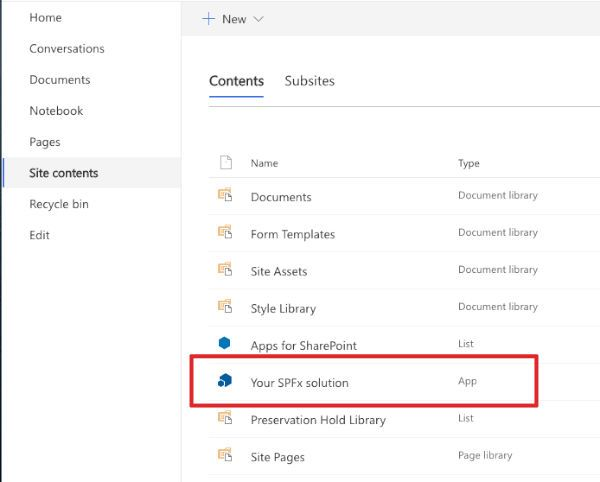
- Go to the SharePoint site collection that needs your solution. Add an app (from the gear located at the Microsoft 365 top bar or from the Site Contents › New › App) and click on your solution.
Add the web part to modern page
- In your browser, go to your site where the solution was installed.
- Select the gears icon in the top nav bar on the right, and then select Add a page.
- Edit the page.
- Select the add icon (this icon appears when you mouse hovers over a section as shown in the image above). This opens the toolbox where you can see a list of web parts available for you to add. Search for the web part and click on it to add to the page.
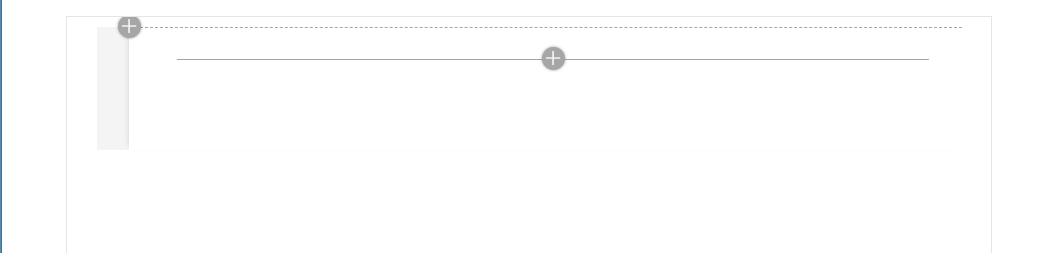
- Select the pencil icon on the far left of the web part to reveal the web part property pane. The property pane is where you can define properties to customize your web part.
Add the web part to classic page
Prerequisites for SharePoint 2016
Before going any further, we have to check if the “September 2017 Public Update for SharePoint 2016” is installed on our server, otherwise, we can’t use SPFx. The “Configuration database” version must be equal or greater than 16.0.4588.1000.
Go to System Settings -> Manage Servers to verify. Updates can be found here.
- Edit a web part page and click on Add a web part.
- From the
Envoqonweb part category, select the spfx client-side web part to add to the page.